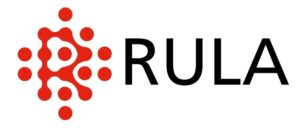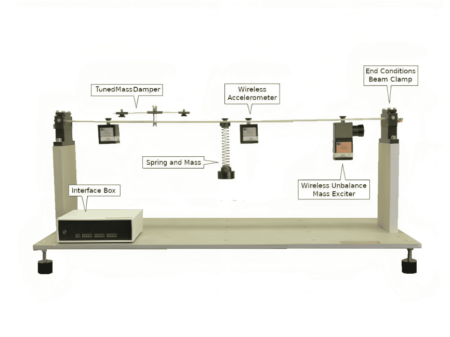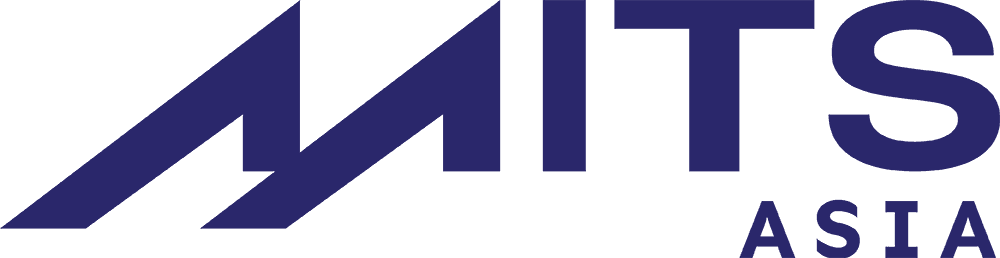Features
The RL-M57 device is used with vibration monitoring software VibroMon, organized as a human-machine-interface. In the software the user can specify the vibration parameters to be measured, as well as integrate the device into the existing process control system of your facility (open API provided).
One RL-M57 device supports control of up to 24 different parameters. For each of the parameters the user can set abort and tolerance levels.
Available parameters:
- RMS of acceleration, velocity, displacement in the frequency range;
- peak acceleration in the preset time
- RMS or amplitude of acceleration, velocity and displacement on rotation frequency and its harmonics
- RMS and amplitude values in full spectrum.
VibroMon also has the option of online monitoring for real-time control of your equipment in the interactive mode. Moreover, the software provides the function of trend analysis in order to analyze the development of faults in the monitored equipment as part of predictive maintenance.
Over 1K devices can be connected together through LAN to just one PC with 1Gbit/s Ethernet adaptor to form an integrated measurement unit, capable of organizing and coordinating the whole process monitoring system in your facility.
Technical FAQ
What does “system reaction time” mean?
System reaction time – time interval between some event in real life (e.g shock pulse from an accelerometer) and the control signal appearing on the digital output.
How do I connect a current output sensor to the device?
To connect the sensor to the device, you should:
- Connect the sensor output terminal to AINX+ and RSX, where X is the channel number.
- Connect the sensor contact, marked as negative (or ground) and AGNDX of the device, where X is the number of channel.
How do I connect a standard IEPE-sensor?
To connect a standard IEPE-sensor to the system, you should:
- Connect the sensor contact marked as positive to AINX+ and ICPX contact of the device, where X is the number of the channel.
- Connect the sensor contact marked as negative (or ground) and AGNDX of the device, where X is the number of the channel.
VibroMon software does not see the device. It says “The device has not been detected”, etc.
Check that the Ethernet cable is connected to the device and PC. Check if the device is loading. Two LEDs should be lit green on the top of the device: “Network” and “Status”. Another possible reason for VibroMon not to be detecting the device is that the Windows firewall or an antivirus is on. Disable them, to make sure it is not the reason. Also check that the USB-token delivered from the device’s complete set is inserted in the USB connector of the device.