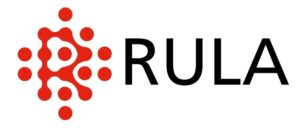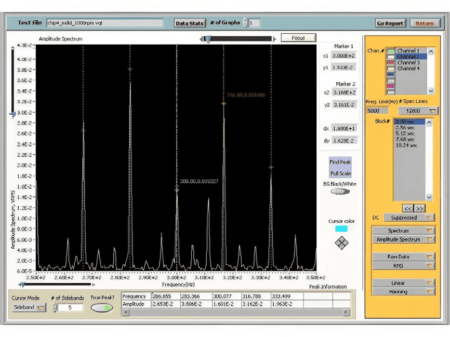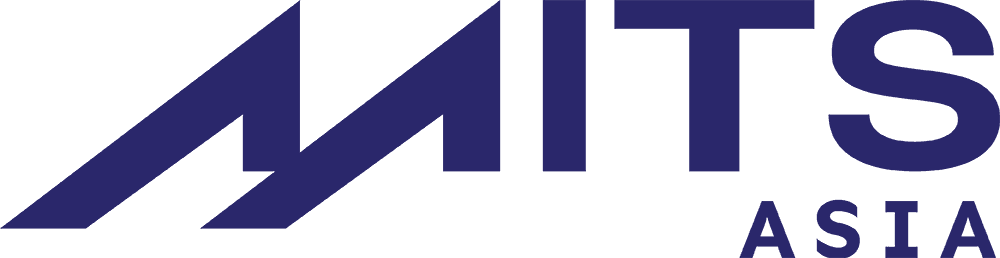Features
RL-R19 is a smart and flexible device designed for the harsh environment. With outstanding battery lifetime and powerful multichannel analog-front-end subsystem, RL-R19 is ready to help you with different kinds of complicated measurements. Our software and hardware team has worked to develop a convenient tool, which enables you to:
- collect data from 1 to 8 sensors per device simultaneously
- check the key test parameters while acquisition is in progress
- stack up to 8 devices with IEEE1588-v2-based synchronisation subsystem to collect data from 1 to 64 sensors
- examine the health of your equipment in real time using a powerful vibration diagnostic tool
- balance rotating parts of different equipment
- analyse analog signals in real time with FFT-based software instruments
- generate various types of test signals with the embedded DAC
RL-R19 enables the user to:
- acquire and transfer data from vibration sensors
- examine the vibration condition of machines, mechanisms, mechanical constructions, bearings, gearings etc. detect various
- defects of machines, mechanisms, mechanical constructions, bearings, gearings and others
- balance rotors of machines and mechanisms.
The principle of building up the software of RL-R19 devices enables forming a set of functional options intended to solve specific problems. The only obligatory option is “Basic Software”, other options may be combined in any configuration.
The following options are available:
- Basic software (including making and viewing recordings)
- Part-octave analysis
- Statistical analysis
- Balancing
- Signal generator
- Repeater
- Automatic measurements
- Filtration
- Shock analysis
- Synchronization
Software Features
The modular principle of building up RL-R19 software provides an opportunity of forming a set of functional options
to meet any specific user requirements. The «Basic Software» package is included in the system by default, other options can be added in various configurations:
- Basic Software: oscilloscope, spectrum analyser; RMS, frequency, THD measurements
- Signal recorder
- Part-octave analysis
- Statistical analysis: RMS, min, max, mean, and others
- Balancing (1 plane, up to 8 points)
- Signal generator: sine, random, recorded signal
- Repeater (repeating the signal from an input to the output)
- Automatic measurements (user-defined schedule of measurement, report creation)
- Filtration
- Transient Capture
- IEEE 1588-v2-based synchronization
Technical FAQ
How do I check that the tachometric sensor is mounted correctly before starting balancing?
Connect the sensor to Channel 9. Enable Oscilloscope mode on the device and select Channel 9. Wave a piece of reflective tape in front of the sensor a few times. The plane of reflective tape and the sensor ray should be orthogonal. The oscilloscope should distinctly display rectangular pulses, when the tape is in the sensor FOV. It is also recommended to turn the object of balancing several times after you have mounted the sensor, so that the mark gets into the sensor FOV. If the sensor is directed correctly, the oscilloscope will also display rectangular pulses.
I accidentally deleted the “User Data” folder and its contents. How do I restore it?
The “User Data” folder and its contents will restore automatically when you start working with the device. However, the recording files, measurement reports, etc. will not be restored.
After a firmware update, the device does not load. What am I to do?
Find the “Backups” folder in the “User Data” directory on the SD-card. Copy the files from this folder to the root folder of the memory card. The firmware will go back to the previous version (before the update). In any case, please contact our technical support.
I cannot access the SD-card of the device from my PC?
To determine the reason for this, please do the following:
- Check if the Ethernet cable is connected to the LAN socket on both sides (PC and RL-R19).
- Check the integrity of the Ethernet cable.
- Check the IP-addresses of the computer and RL-R19. For the PC it can be viewed in “Network Center”. For RL-R19 find it in the “Settings” option of the main menu. The addresses should be different and should belong to the same subnet.
- Check the connection with the ping utility. To do that press, Win+R on your PC, enter the command “ping xxx.xxx.xxx.xxx”, where xxx.xxx.xxx.xxx is the IP-address of RL-R19.
- Make sure that you have selected the “FTP” option of the menu and the message “Access to files is enabled. To disable it press any key.” is displayed.
- Make sure that Windows firewall and antivirus programs are disabled on your PC. Alternatively, make sure that the software is added to the white list.
- If the problem has not been solved, please contact our technical support for further guidance.
- You can always obtain the data from the memory card: switch the device off, take the microSD card out and use a card-reader.
Why is it that some settings (for instance, spectrum calculation settings) cannot be edited?
The availability of settings is determined by the software configuration you have purchased. For example, to be able to edit the spectrum settings, you are to have the “Spectrum Analysis” software option. For more details about the modular software configuration, see RL-R19 User Manual. To inquire about the cost and activation procedure please contact us by email (info@mitssolutions.asia).
Some menu options on the microSD-card are grey-coloured and when I select them, nothing happens. How do I activate these functions?
The availability of options is determined by the software configuration you have purchased. To unblock an option, you have to buy and activate it. For more details about the modular software configuration, see RL-R19 User Manual. To inquire about the cost and activation procedure please contact us by email (info@mitssolutions.asia).
When I press “Start Recording”, nothing happens. Why is that?
The recording won’t start if there is not enough memory on the microSD-card for a 10-second-long recording with the specified channel settings and sample rate. In this case you should clear some space on the card.
When I start a graphic measurement, I can only see the coordinate grid on the screen but no graph. What seems to be the problem?
Most probably the minimum or maximum values on the axes have been manually specified in the plot settings. It is recommended to set auto scale on both axes at the start of a measurement, and then make the necessary adjustments in the manual mode.
The device won’t load. What do I do?
If, after pressing the power button, the green LED does not light, connect the device to the AC/DC-adapter from the delivery set and try again in 15-20 minutes.
Why does the message “TM” appears on the screen instead of the measurement result?
This message is shown in case there is an issue with the signal from the tachometric sensor. Check that:
- The tachometric sensor is connected to Channel 9 of the device.
- Channel 9 is enabled in the channel settings.
-
Power is supplied to the tachometric sensor (if necessary).
- There is an optical mark in the sensor FOV the sensor, to which it reacts.
- The size of the mark and the distances between it and the sensor are such that the sensor can detect it.
- No source of bright light is directed to the sensor.
Can I use a different microSD-card with my RL-R19 (not from the delivery set)?
Yes, it is possible. To do that, copy all the files and folders (except for “User Data”) from the root folder of the SD-card. The new SD-card must be rated to 45MB/s write speed.
Can I connect a gauge sensor to RL-R19?
You cannot do it directly. However, it can be done using a signal conditioner.
Can I connect a gauge sensor to RL-R19?
You cannot do it directly. However, it can be done using a signal conditioner.
How do I measure DC voltage with RL-R19?
To measure DC voltage with RL-R19, you should open “Measurements” option from the main menu and choose RMS measurement. Specify in the measurement settings that DC offset need not be subtracted.